|
Starting with version 2.4, master admin and resellers can edit e-mail notifications
directly from H-Sphere control panel.
In previous versions, system emails were stored ONLY in
system e-mail templates and could be edited only by master admin. Now system emails are stored in the H-Sphere database
and can be modified in the admin CP for each of interface languages provided in H-Sphere.
To customize system emails in CP, do the following:
In the admin interface, choose E-Mail Notifications
(in HS prior to 2.4.2, Custom E-Mails)
in the Settings menu:
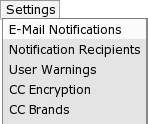
You will see the list of system e-mail notifications sent from the address entered as your
company information. These notifications are grouped by categories: 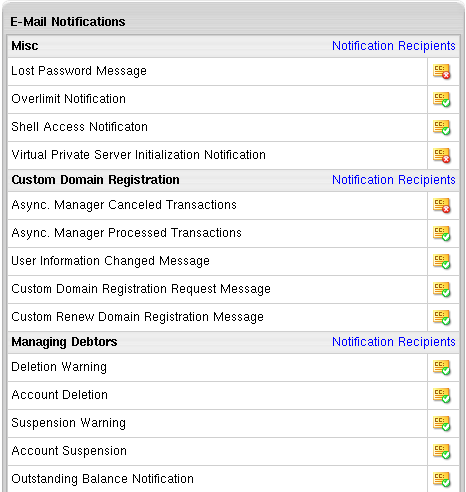
(HS 2.4.2+)
You can enable or disable sending copies (the BCC: field) of particular notifications
to e-mail addresses in
e-mail notification groups
in the Settings->Notification Recipients menu.
Sending copies is by default enabled for all notifications within a group.
Checkboxes in the CC column to the left of the notification name indicate
if sending BCCs is enabled or disabled.
You cannot enable or disable sending BCCs directly in the list of notifications.
To do this, you should open a notification for edition and
check/uncheck this option at the bottom of the page that appears:
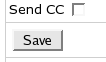
After that, the CC indicator will be changed in the list:
To edit a custom email message, click on the notification name in the list
or on the Configure icon to the right of the notification name.
You will see the page containing two parts:
1) Preview: message preview as generated from the message template code:
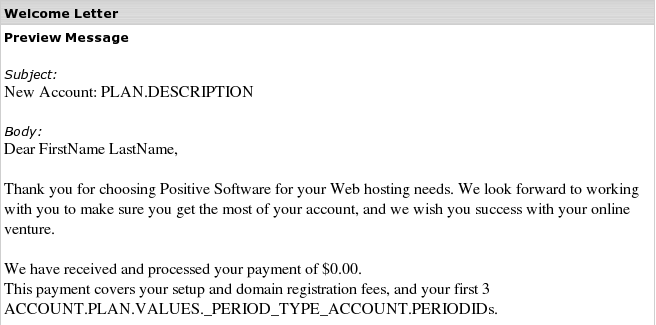
NOTE: Variable message fields such as user's first and last name or user login
are replaced in Preview by the H-Sphere intuitively understandable "pseudo texts":
FirstName, LastName, USER.LOGIN, and the like.
2) Edit Form: contains the subject title
and the dynamically generated message body:
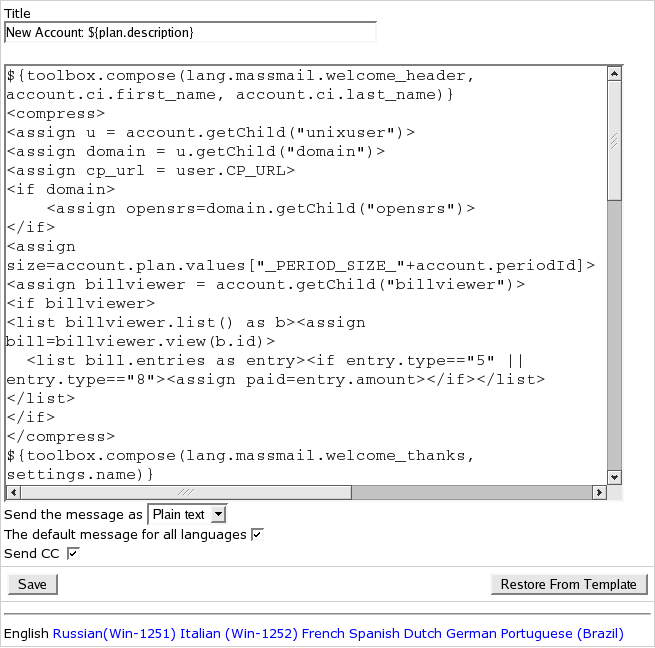
Send the message as: setting the message's content type,
the format in which the message would be sent (in plain text or in HTML format).
Default message for all languages: uncheck this box to apply changes only to
the selected language; check it to apply modifications to all languages that
use default message settings (won't be applied to the messages already modified with
this box unchecked).
(HS 2.4.2+) Send CC:
check/uncheck this box to enable/disable sending copies (BCC:) of this particular message
to e-mail addresses
specified for this notification group
in the Settings->Notification Recipients menu. This box is checked by default.
On the bottom of the form there is the language panel
with all interface languages available in H-Sphere.
Click to choose the language you wish to modify the message for.
Press Save to apply changes.
If you change the message code correctly, you will get the note that changes have been
successfully saved (in the H-Sphere database), and you may see these changes in the
Preview Message.
Otherwise, you will receive an error, and changes won't apply:
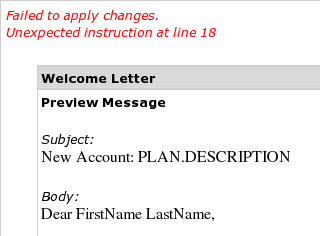
IMPORTANT:
1. System email messages are generated from Freemarker code.
To correctly customize the code, you should be familiar with Freemarker commands
and with H-Sphere advanced customization and resources.
2. There is no need to customize lang texts represented in the code as
${lang.text_name} and set in the bundle files in the
/hsphere/local/home/cpanel/shiva//psoft/hsphere/lang/ default bundle directory
or in custom bundles directory. Instead, you could set the text directly for
each interface language here in the given form. For this, please make sure you
uncheck the The default message for all languages box
when editing the message for each language.
3. Changes applied to the system emails through the given form
are stored in the system database and do not
affect the .txt system email notification templates
that are located in the
/hsphere/local/home/cpanel/shiva/shiva-templates/common/mail.
Moreover, you can restore the hardcoded system notification
from the template by pressing the Restore From Template button at the bottom of
the form.
Read more about
customizing bundles and
the default system e-mail templates in Customization Guide.
We don't recommend customizing the default templates!
|