|
Logo Images
Logo images are the images that reflect your corporate identity.
To go to the logo images page, select Corporate Logo in the Look and Feel menu.
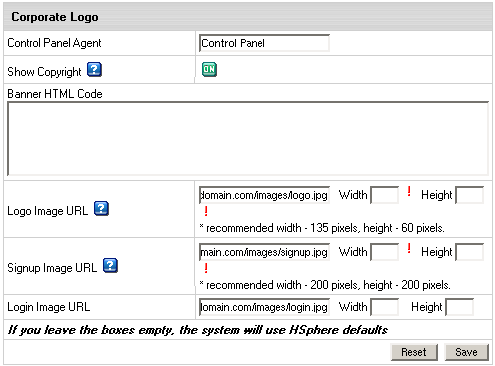 |
- Control Panel Agent: (version 2.4)
enter the name you want to see as page title of the Control Panel interface instead of H-SPHERE.
This feature can be unavailable if you modify login.html, top.html
or other service templates.
- Show Copyright: toggle the button to show/hide the copyright notice in the top left corner
of the window above the logo both in admin and user control panels.
|
Important: Your own custom images added to the H-Sphere
interface can be lost with the new release update even if you
put them into the /hsphere/local/home/cpanel/shiva/shiva-templates/IMAGES/
directory. We recommend you to back up your custom images before each H-Sphere upgrade.
Icons And Control Images
Icons are the images that take you to certain sections
of H-Sphere interface. They can be found on the home page of the
No Menu skin and on the Quick Access page
of the Left Menu skin.
Control Images are the images that you click to perform certain
actions, for example Add, Edit, Delete.
To change default icons and control images:
- Select Design Settings in the Look and Feel menu.
- Log into the CP server as
cpanel and copy IMAGES/ directory (/hsphere/local/home/cpanel/shiva/shiva-templates/IMAGES/)
to a custom location.
To implement customization correctly, all template files and directories
should have cpanel:cpanel ownership.
- Replace the images you want to change. New images must have the same
sizes as the defaults.
- Go to Look and Feel -> Design Settings and click Change at the bottom of page.
- In the Base Image Directory field, enter the path to the IMAGES directory:

if your parent host put your images there.
Image directory path configuration is explained in the
Skin and Icon Set Customization document in Customization Guide.
If you made a mistake and your images do not show,
just clear the Base Image Directory field, and click Submit.
The original path will be restored.
|