|
Understanding Autoresponders
Autoresponder automatically sends a preset message in reply to all mail sent to the autoresponder's
e-mail address. They don't store the incoming mail as mailboxes do, nor
can they be used to send messages other than the preset autoresponse.
Creating Autoresponders
To create an autoresponder:
- Click New E-mail on the maildomain Controls page or existing mailbox settings:

- If you chose New E-mail, enter the autoresponder name in the Email address field.
- Check Catch All to reply with this message if mail arrives at a nonexistent address on this mail domain.
If catch all isn't enabled on any mail resource running on the autoresponder's mail domain,
incoming mail will bounce back to the sender with an error notification.
- Scroll down to the Autoresponder section and fill out the form:
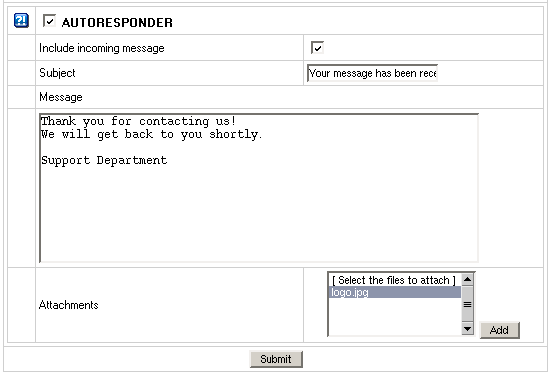
- Check the box next to AUTORESPONDER.
- Choose whether you want to quote the original message in the autoresponse.
- Enter the uniform response in the Message field and its title in the Subject field.
- H-Sphere 2.4.2: You can add attachments to your autoresponder, for instance your corporate logo.
- Click the Submit button at the bottom of the form.
- Agree with the charges, if any.
In older builds of H-Sphere 2.4, autoresponder had a field 'Send a copy to', which was removed later, because
it duplicated the functionality of mail aliases and mail forwards. In newer versions it is used only for
backward compatibility. If the field is cleared, it disappears.
Editing autoresponder message or its subject
To edit autoresponder message or its subject:
- Click the autoresponder e-mail address in the E-mail list on the maildomain Controls page:

Removing Autoresponders
To remove an autoresponder preserving other services running on its e-mail address:
- Uncheck the AUTORESPONDER box.
- Click the Submit button at the bottom of the form.
To remove an autoresponder along with all mail services running on its e-mail address,
click the Trash icon in the autoresponders Properites section on the Mail Controls page:

To remove a Catch All autoresponder, first switch Catch All off.
|