Make changes in custom menu.fn.
The following Freemarker functions are used in menu.fn to draw the navigation menu:
- <function draw_menu(activeItem)>;
- <function draw_sub(item, level)>;
- <function draw_item(item, level)>;
- <function draw_blank_menu()>.
These functions draw different elements of the control panel menu.
If you change them please note that the HTML tags you add must
be well ordered and valid. For example, you have to make sure that
the number of columns in the menu table, which is set in draw_menu,
is the same in all these functions.
(a) The draw_menu function calls the other mentioned functions
to draw the menu and also defines the menu table as follows:
<TABLE WIDTH="100%" BORDER="0" CELLPADDING="0" CELLSPACING="0">.
(b) The draw_sub function draws the menu item which is the node for the submenu
(group name):
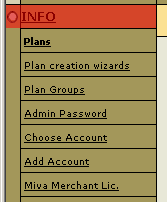
The menu_was_drawn variable is used to figure out how
to show the next item.
(c) The draw_item function draws the menu item which does not have a submenu.
It may be a second-level item:
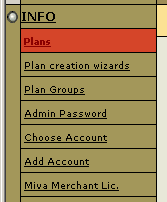
Or, it could be even a first-level item that does not fall into any menu group:
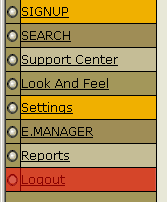
(d) The draw_sub_items function checks the type of the menu item
and calls functions (b) or (c):
If you don't want to use a standard H-Sphere image, change the following calls:
<call draw_image("standard-image-mnemonic-id")>
with:
<IMG SRC="path_to_your_image/replacing_image" WIDTH="xx" HEIGHT="yy"></TD>