|
Physical servers (also referred to as boxes) are represented by
physically or virtually separate computers with their own operating systems
(Linux, FreeBSD Unix, or Windows). Physical servers can be emulated with VPS,
VMWare or other software packages.
Separate physical servers are required for:
- Windows web hosting
- MS SQL user database hosting
- Windows real media hosting
- PostgresSQL user database hosting
- VPS hosting
Adding Physical Servers
To add a new physical server to H-Sphere:
- Install H-Sphere software to the new box as instructed in the
Adding Servers section of the Sysadmin manual.
- In your admin control panel, select Add P.Server in the E.Manager menu.
- Click Add Physical Server at the bottom of the page that appears.
- On the next page, enter the name of the physical server, its IP and associated
net mask.
For Windows servers, also enter a login and password you chose when installing the Winbox.
For Unix servers, typically enter login: root.
Don't enter IP2 and Mask2, they are not implemented for Linux and for Windows.
- At the bottom of the next page, select the group (type) of logical
servers to be placed on this physical server.
E.g.: If you add only web servers and mail servers, you won't
be able to add a DNS server to this physical server in the future.
- Select Add P.Server in the E.Manager menu to see the newly added
server in the list of all physical servers in the system.
How Do I Reconfigure a Physical Server?
To reconfigure settings for an existent physical server, do the following:
- Select P.Servers in the E.Manager menu.
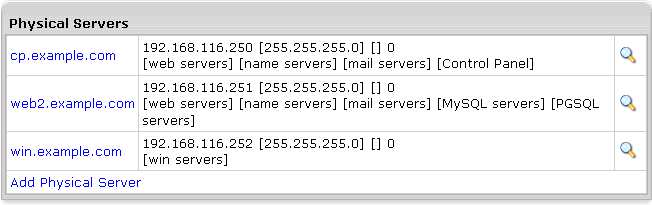
Note: The '!' means that info to this physical server is unavailable (comes with H-Sphere 2.4 Beta 7).
- Choose the server.
- On the page you are taken to, you can
change the IP and Mask, Login and Password for Windows servers
and the groups of logical servers assigned to it.
How Do I Delete a Physical Server? (version 2.1 and higher)
A physical server can be deleted only if it's free of logical servers. To delete a physical server:
- Go to E.Manager -> P.Servers.
- Click the name of the physical server you've decided to delete.
- In the Used by section, find the Delete icon. It appears only
if the server isn't used by any services:
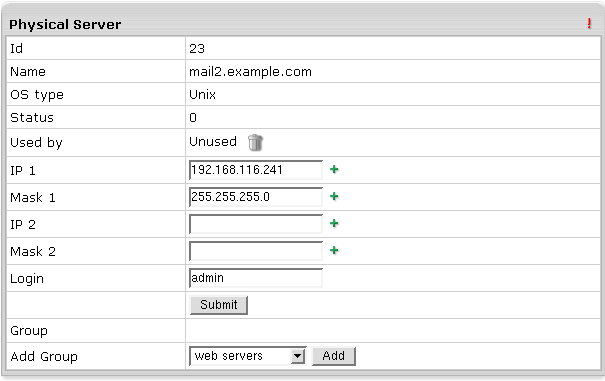
|