|
If you don't offer some features or services supported by H-Sphere, you need to exclude them for the entire hosting
system so they become unavailable for end users and resellers. For instance, if you don't offer Miva Windows hosting,
you need to disable them in all end user and reseller plans.
If you are looking to restrict resources only for a particular reseller plan, use
Plan Wizards.
Disabling Global Resources
Global resources are those that have effect on the entire system. By default, they are all enabled in the system.
Disabling global resources will make them unavailable for use by all new customers under all your plans,
including your first hand customers, resellers and their end users. However, it won't affect existing
users who have been using these resources.
Step 1: Uncheck resources
- Log into your admin control panel.
- Select Global Resources in the INFO menu.
- On the page that shows, uncheck the resources you want to be entirely disabled:
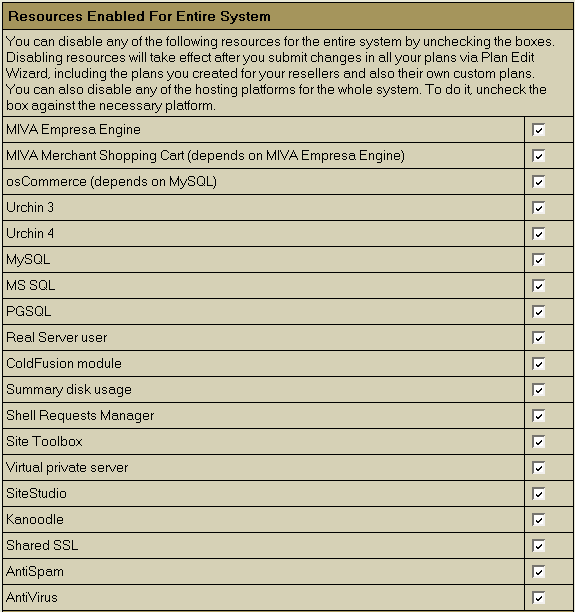
Note: These resources will appear as disabled in resellers Plan Creation Wizards and will be
unavailable for activation.
- Click Submit Query.
Step 2: Apply changes in Plan Edit Wizards
The following procedure must be repeated for every plan in the system including your plans and plans
created by resellers. After you have applied changes in reseller plans, you need to either update end
user plans in each of your resellers or ask the resellers to do it themselves.
- Select Plans in the Info menu.
- Choose necessary plan to start Plan Edit Wizard. Globally disabled resources will appear deactivated.
- Go through the wizard without making changes. Make sure to go through all price pages.
Disabling Hosting Platforms and Logical Servers for Resellers
Apart from global resources, you can also disable entire hosting platforms and groups of logical servers
for resellers. If you disable a platform or a server group, reseller's users won't be able to use it,
but existing customers won't be affected.
Step 1: Uncheck platforms and logical servers
- Select Global Resources in the INFO menu.
- On the page that appears, uncheck the platforms and logical server groups to be disabled:

- Click Submit Query.
Step 2: Apply changes in Plan Edit Wizard
The following procedure must be repeated for every plan in the system including your plans and plans
created by resellers. After you have applied changes in reseller plans, you need to either update
end user plans in each of your resellers or ask the resellers to do it themselves.
- Select Plans in the Info menu.
- On the plans page that appears, click the name of the existing plan. Plan edit wizard page appears.
Disabled platforms and server groups will appear deactivated:
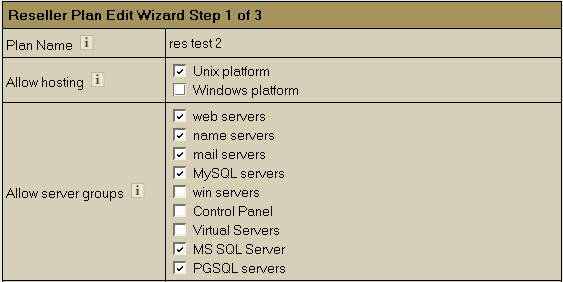
- Go through the wizard without making changes. Make sure not to skip price pages.
Disabling Reseller CP SSL
You can globally enable or disable SSL protection for reseller control panels. Read about Reseller CP SSL.
Step 1: Uncheck Reseller CP SSL
- Select Global Resources in the INFO menu.
- On the page that appears, uncheck the box next to the type of Reseller CP SSL you want to disable for the whole system.

- Click Submit Query.
Step 2: Apply changes in Plan Edit Wizards
- Select Plans in the Info menu.
- On the plans page that appears, click the name of the existing reseller plan. Plan Edit Wizard page appears.
Reseller CP SSL will appear deactivated:

- Go through the wizard without making changes. Make sure not to skip price pages.
An alternative way to disable reseller CP SSL is to
remove corresponding variables from file hsphere_properties.
Disabling Reseller DNS IPs
You can host resellers on a Shared (Service) IP or on Dedicated DNS Reseller IPs. This option makes possible to
allow or disallow dedicated DNS Reseller IP usage. You can't disable Service IP hosting for the entire system.
Step 1: Select allowed IP type
- Select Global Resources in the INFO menu.
- On the page that appears, choose:
- Enable Dedicated DNS Reseller IP to allow both Service and Reseller DNS IP hosting;
- Use only service IP as a DNS Reseller IP to disable dedicated DNS Reseller IPs and host all resellers on one IP only.

- Click Submit Query.
Step 2: Apply changes in Plan Edit Wizards
If you have chosen to disable DNS Reseller IPs, perform the following procedure for every reseller plan in the system.
- Select Plans in the Info menu.
- On the plans page that appears, click the name of the existing reseller plan. Plan Edit Wizard page appears.
The DNS Reseller IPs option will look as follows:

- Go through the wizard without making changes. Make sure not to skip price pages.
If you have chosen to keep DNS Reseller IPs, perform the following procedure for every reseller plan in the system.
- Select Plans in the Info menu.
- On the plans page that appears, click the name of the existing reseller plan. Plan Edit Wizard page appears.
Choose if you want to enable or disable DNS Reseller IPs for this plan:

- Go through the wizard without making changes. Make sure not to skip price pages.
|